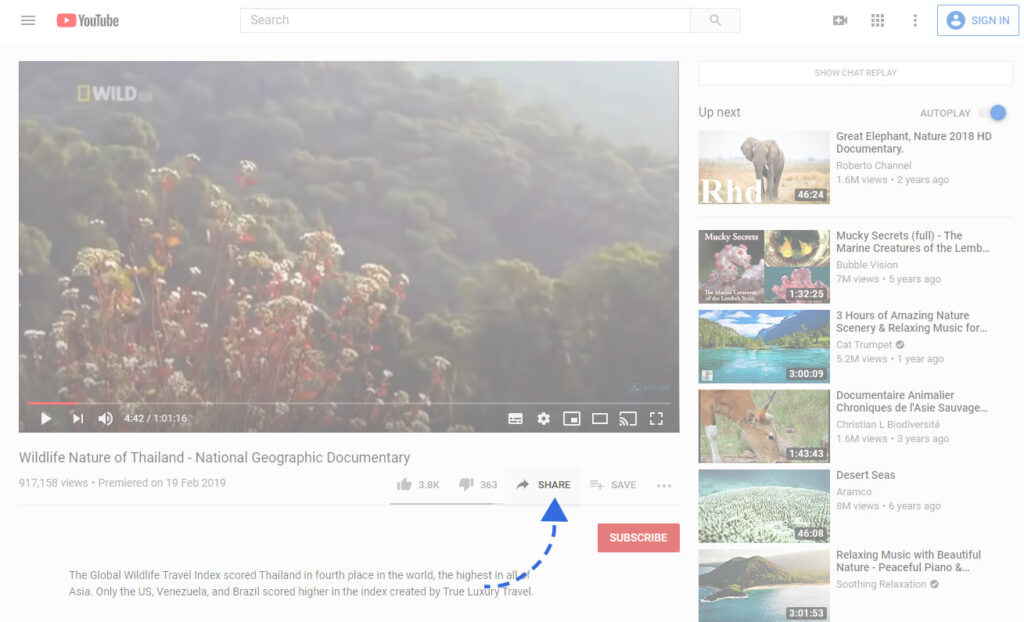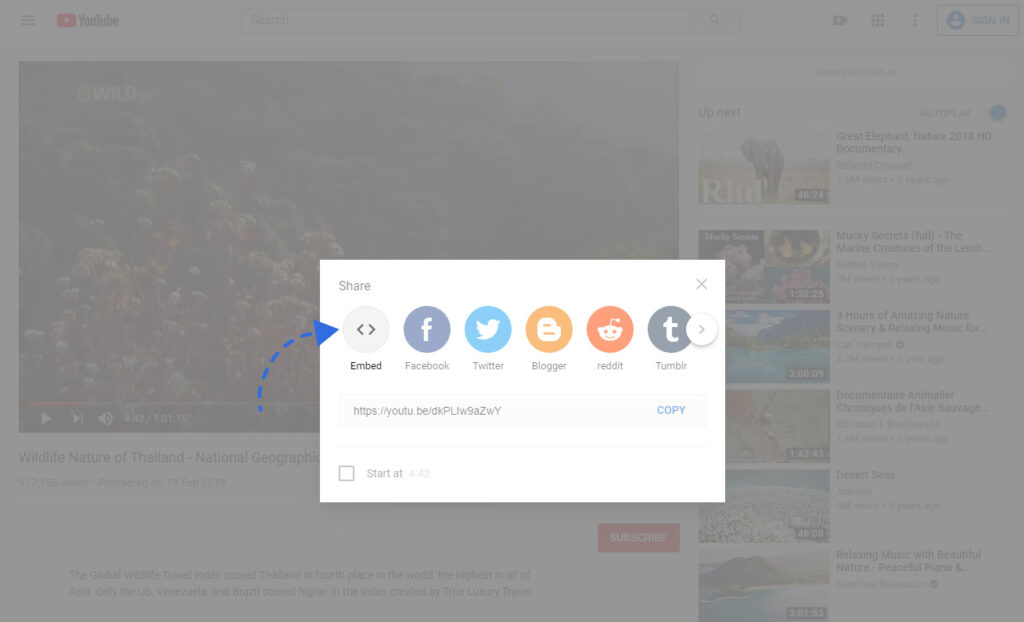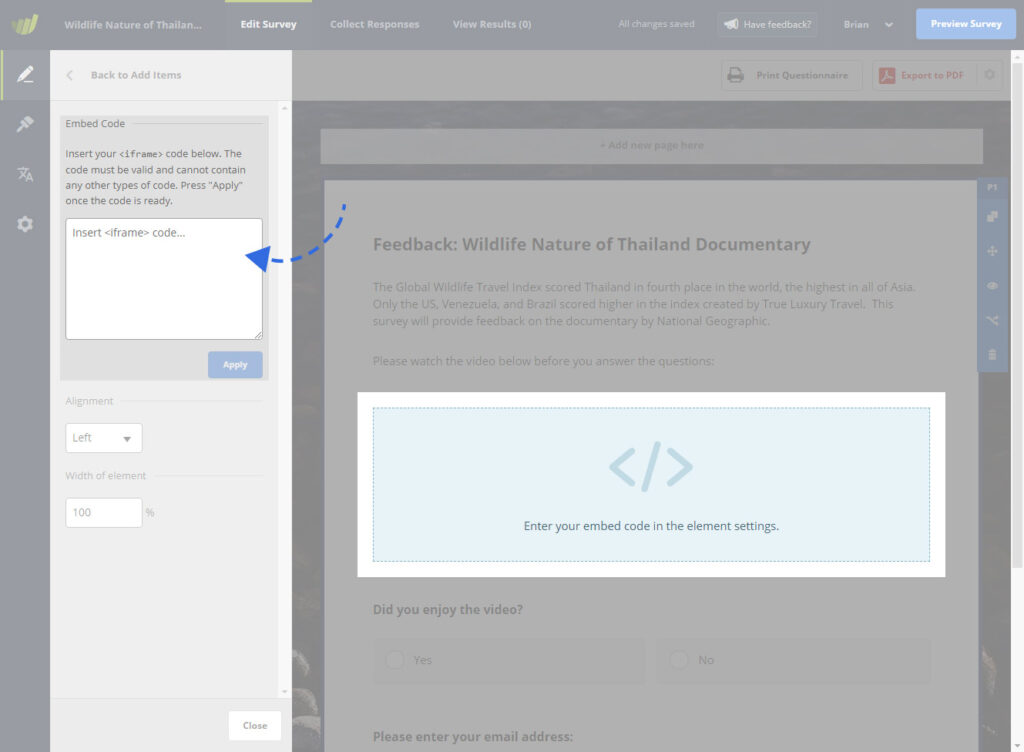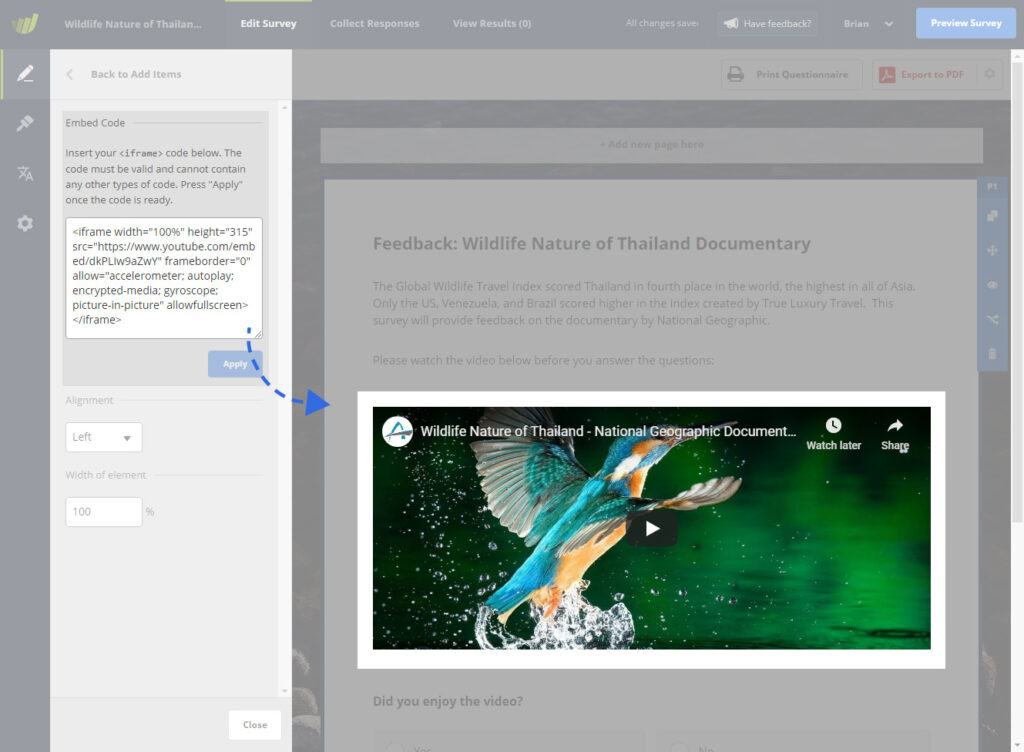Sometimes you may need your participants to watch a video or listen to an audio clip before answering questions. Instead of them having to leave your survey to watch the video, which may lead to a higher drop-off rate, you can embed the video directly in your survey. To do this, all you will need is a valid embed iframe code. Most media services like Vimeo, SoundCloud and YouTube can provide this.
Where do I get the YouTube embed code?
On most YouTube video pages, you will find an option “Share” below the video. Click on “Share” and select the “Embed” option.
This will then show you the “Embed Video” iframe code (seen highlighted in blue below). This is the code that you must copy and paste into your survey.
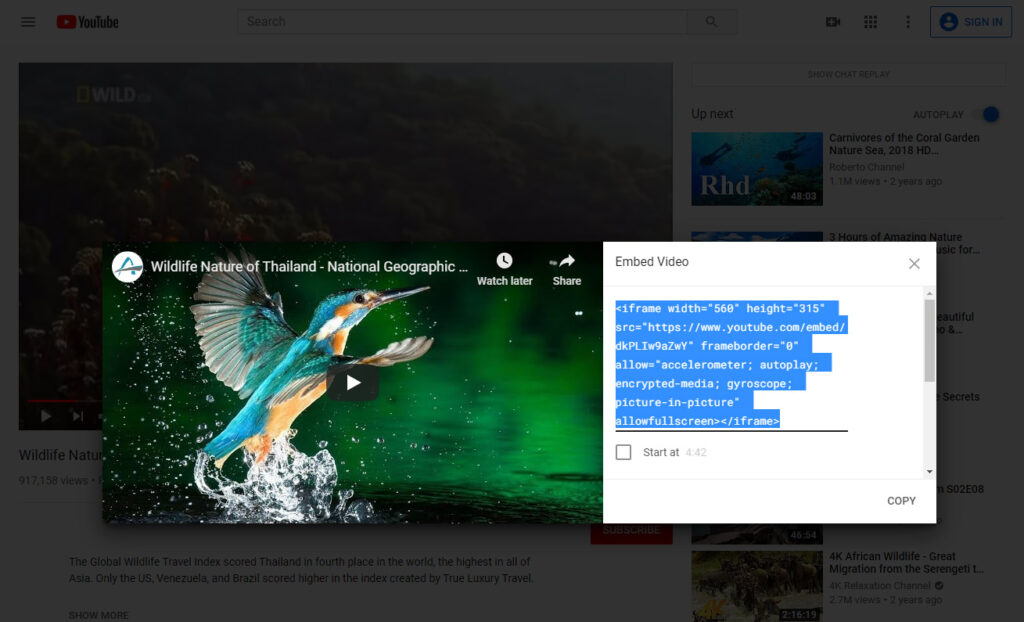
How do I add the embed code to my survey?
Once you have your iframe embed code copied, you will need to add an Embed Code element to your survey. Once you have added the “Embed Code” element, paste the embed code into the textbox shown in the settings and click on the “Apply” button.
That is it! You have embedded a YouTube video and your participants will now be able to view the video directly, without ever having to leave your survey.
This was an example with YouTube, but you can embed any third-party service that provides you with an iframe code.